ENTER ARBOR IM BY MAKING A GRADIENT BACKGROUND
FORMAT=GRADIENT
SIZE=640X480
META=DARKORANGE-MIDNIGHTBLUE
OUTPUT AS LOSSLESS JPG/QUALITY=100
SAVE URL (NOT NECESSARY TO TRANSLOAD)
*Note~transloaded to show results
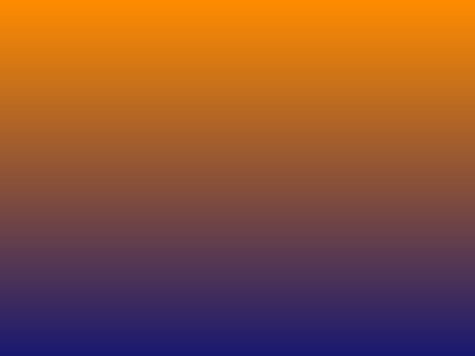
RE ENTER ARBOR IM BY MAKING A PLASMA BACKGROUND
FORMAT=PLASMA
SIZE=640X480
META=DARKORANGE-MIDNIGHTBLUE
*Note~Output image to show what it looks like..not necessary in steps.
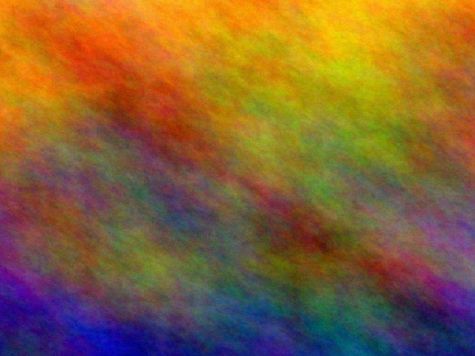
FX/OILPAINT/PARAMETER=3
EFFECTS/EMBOSS/PARAMETERS=0X1
COMPOSITE WITH SAVED GRADIENT/COMPOSITE METHOD=DISTORT
*Note~Output to show what horizontal lines look like...not part of the steps
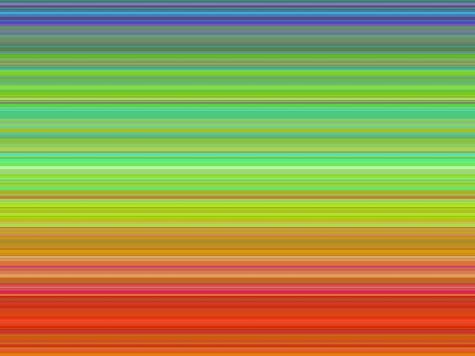
FX/DISTORT
PARAMETERS=90 90
DISTORT METHOD=ARC
VIRTUAL PIXEL=MIRROR
ACTIVATE RESET PAGE GEOMETRY
*Note~Regarding the second parameter...a number with a minus sign in front of it will give you the tiniest arc on the East side of the graphic. A number without a minus sign puts it on the West side.
RESIZE 640X480!
*Note~Output to show what it looks like....not part of steps
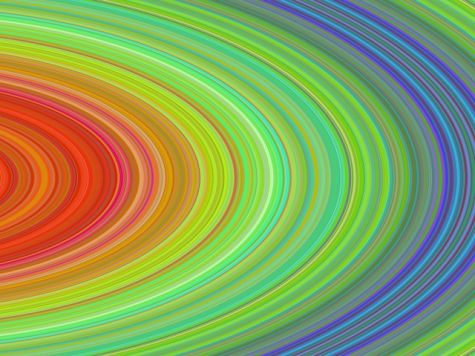
~DISCUSSION~
Basically, you have a graphic that can be used over and over. Color can be changed several ways.
Try Enhance/Hue/with a parameter anywhere from 1 to 200
~OR~
Try Enhance/Gamma/With a selection from the Channel dropdown menu
There are good tutorials out there that will instruct in the use of Enhance/Gamma....I think Lacey has one that is excellent.
Another way to change colors is to use Decorate/Border/'color of your choice'/one of the methods from the dropdown menu....ie:difference, or multiply, or any of the others you like.
If you want to make the rings 'pop'....do the following after you are finished with the arc distort.
Enhance/Normalize
Effects/Shade/parameters=120x35
Enhance/Normalize
Voila'.....the rings appear almost three dimensional now.
Here is an example of what you can do with your "Rings of Saturn"

If you REALLY want to see those rings three dimensional, use Fun Lover's texture method as follows.
Effects/ShadeParameters-120x35
Enhance/Normalize
Effects/Shade/Parameters=120x35
Enhance/Normalize
Most important
HAVE FUN!
Tutorial by Deanna @ 2011